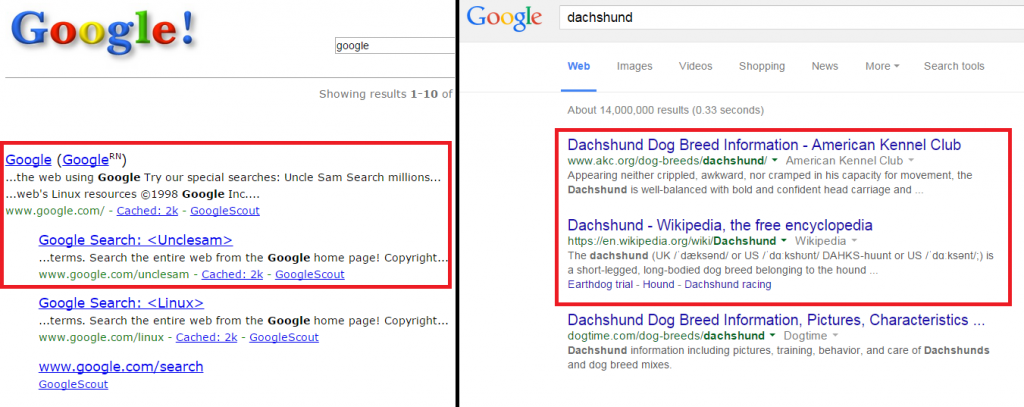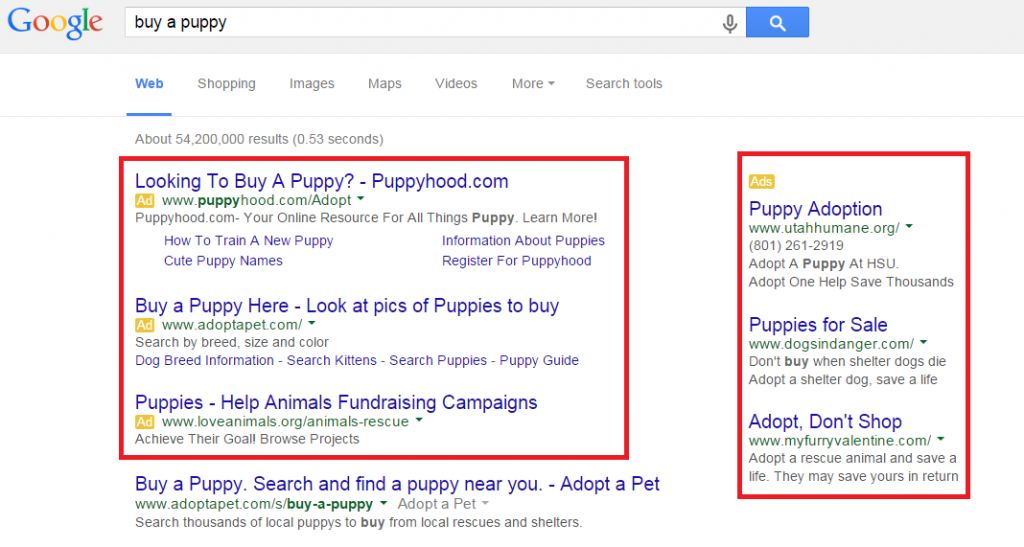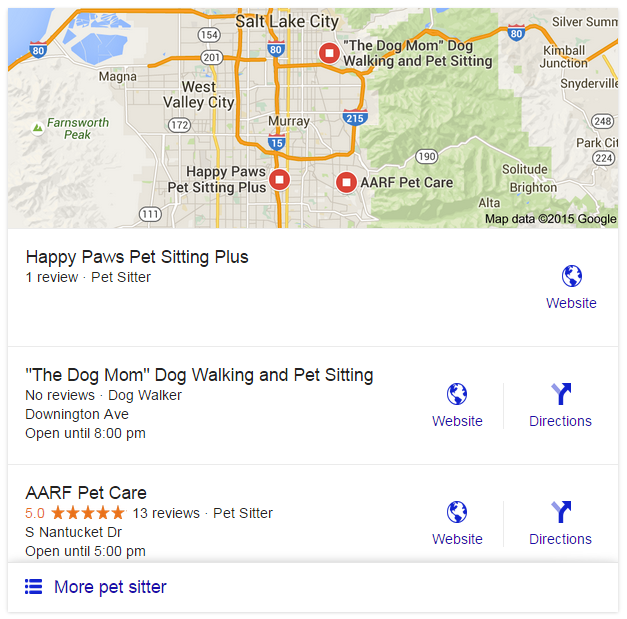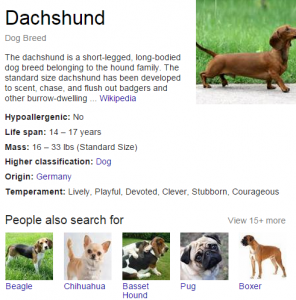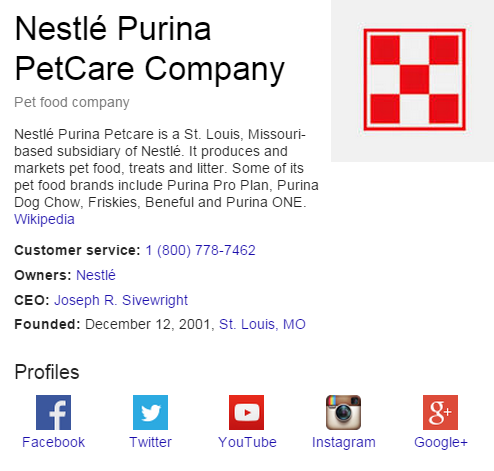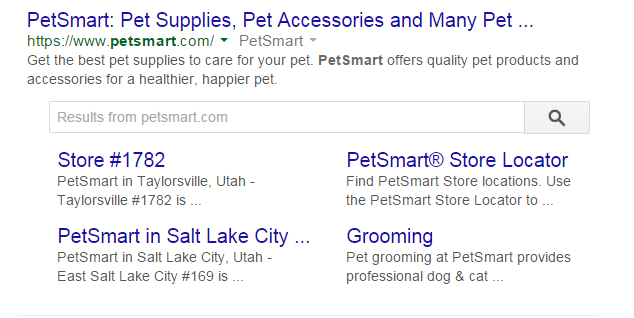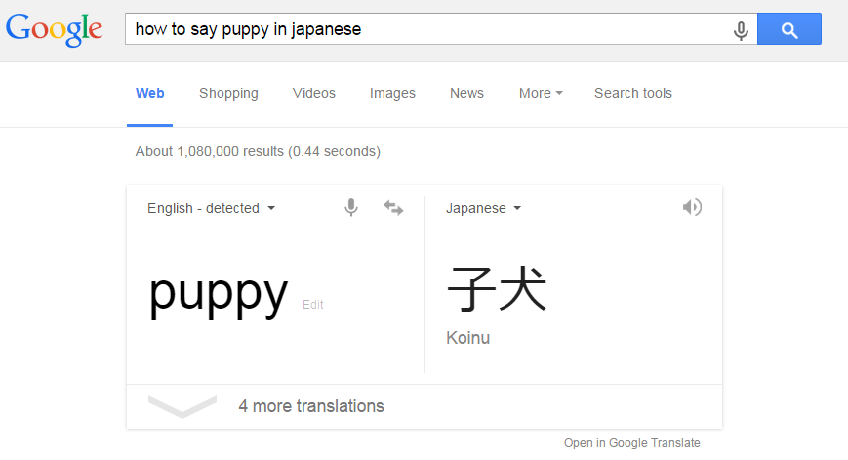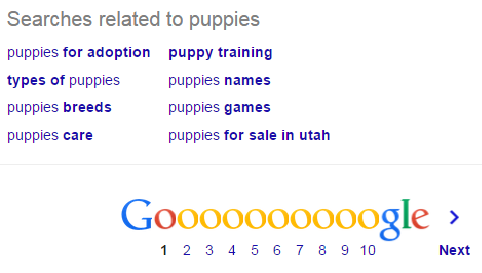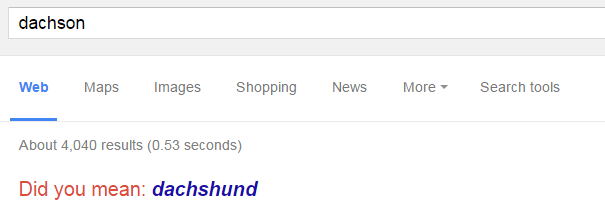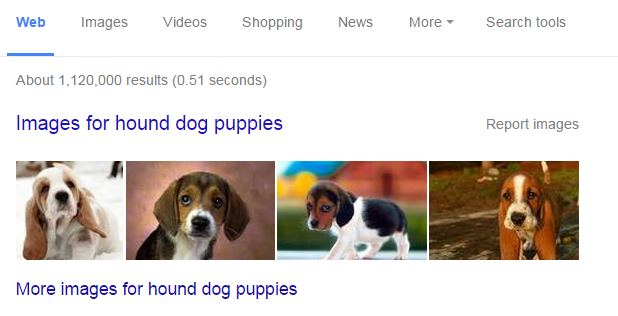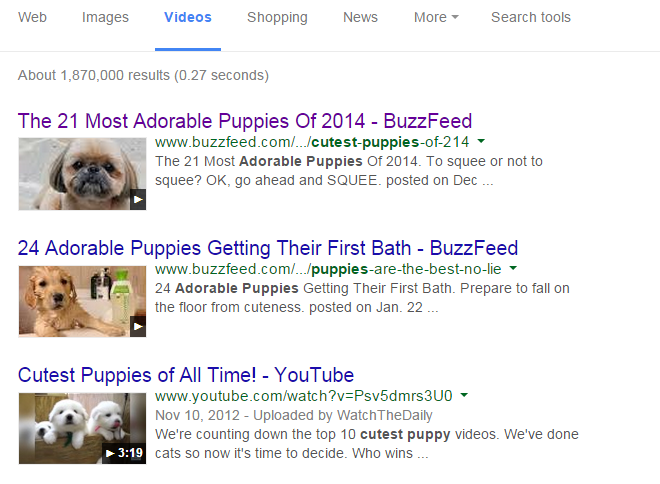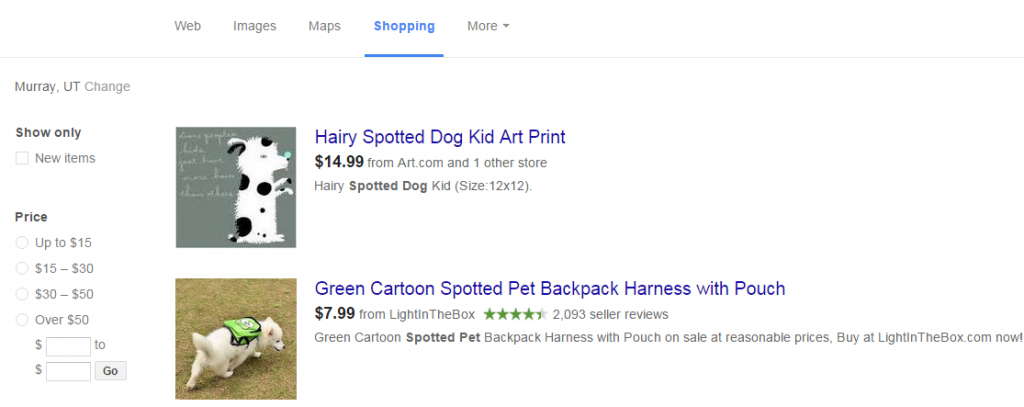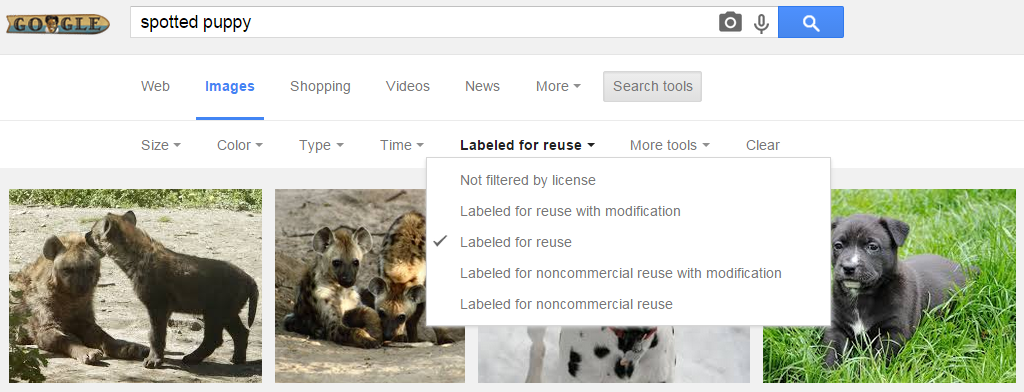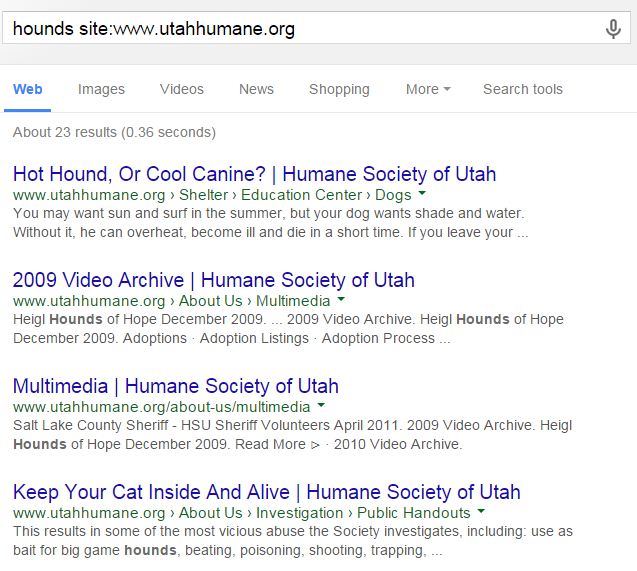A Visual Guide to Search Engine Results Pages
Google is getting better and better at answering questions, and it’s changing everything from how we shop to how students write research papers. As the search engine has evolved so, too, has its search engine results page. Just this month, local search results changed pretty dramatically. This week, you can stop doggy paddling around the Internet and claim your place in the Kennel Club of search experts. Here’s a rundown of the features you’ll find on search engine results pages.
The Basics
Organic Results
When Google got its start, the results pages were a simple list of blue links with descriptions. These came to be known as “organic” results because the order was decided based on popularity and other factors rather than payment. Here’s an example of organic results in the olden days, on the left, and those same kinds of results today:
Paid Ads
By 2000, paid ads started showing up above other search results. You’ll still find those basic features today, but the way each results page looks is different based on who’s searching, what they are looking for and the type of device they are using. If Google thinks you’re shopping, you may see photos and pricing in the ads. Most often, you will see paid spots above and to the right of organic results:
The Local Pack
Our favorite term for the local results section is “snack packs,” because it first started popping for local results. Generally, though, it’s known as the local packThis is the chart at the top of Google search results for local service and shopping queries that shows business listings, names, phone numbers and addresses. These charts usually appear above other organic results but below paid ads.. Most of our clients hope to appear here, and research shows that users click here often. These appear as an indented and outlined box in the organic search results. In it’s current iteration, the box includes a clickable map above the results and you have to click a few times before you actually find a phone number, address and site link.
These boxes show up often for queries that include a city and state name or “near me,” but also in searches such as “find a pet sitter.” The way these links look change often, but they consistently show info. like brand names, review stars and hours of operation. Filling out your Google My Business and Google+ profiles can help your site show up more often in the snack pack.
Knowledge Graphs
More recently, Google started using Knowledge Graphs for queries it determined to be informational in nature. Much of this “knowledge” is pulled from sites such as Wikipedia. On desktop searches, these boxes often show up to the right of organic results. Another kind of box that can appear in this space is the brand information box, which will include photos and images, social media links and more.
Site Links Pack
Another way brands can win on search queries is the site links pack. For some brands, you can easily click to pages such as “contact us,” “about,” and more. These packs can show up in both the ad space and the organic space, and may also include maps.
Answer Boxes
It’s also possible to type math problems into the search engine, or to ask questions directly rather than typing keyword phrases. You can even ask for word definitions and translations. For these kinds of searches, it’s common to see an answer box that populates above all other search results. Here’s an example:
Autocomplete in Search Bar
Also known as search predications, these automatically show up as you type in the search bar. They are possible search terms rather than answers, and they can be affected by your past searches and Google+ profile. The more popular a search term among other users, the more likely it is to show up as an Autocomplete suggestion. This makes it a good way to see multiple topics related to your primary search phrases. In the example below, this feature makes it easier to find results related to Elvis, if that’s your goal, rather than ones related to buying a puppy.
Related Searches and “Did You Mean”
Another way to find search ideas is by scrolling all the way to the bottom of your search results pages. This list of clickable search links is a longstanding feature of Google. As with search suggestions, it’s another good way to find out what people are actually searching for.
On a similar note, searchers occasionally misspell words as they type queries. In such cases, Google corrects your original spelling in a very diplomatic way. You can also choose to go with your original spelling:
(Don’t question our puppy love – we misspelled on purpose)
The Image Results Row
Google knows that sometimes, words aren’t enough. That’s why the search engine offers a band of images in many search results pages, usually at the top of the page. On mobile devices, you may also see images alongside standard organic search results. You can also go straight to an image-only search. If you were to click the blue link “Images for hound dog puppies,” for example, you would be taken to a search for images alone.
Search Verticals
Images
Sometimes, you know you need pictures. For these times, you can use what is known as the Images Vertical, which you can get to by clicking on “Images” in the row right under the search bar. Do this before you start the search, and you’ll get a page full of thumbnail-sized images. Click once to see a large version of the image and to navigate through the results in a slideshow. For some searches, you may see a row above the other results with suggestions for refining your search. Click those to effectively create that search.
(I don’t know about you, but my favorite is the driving puppy on the far right)
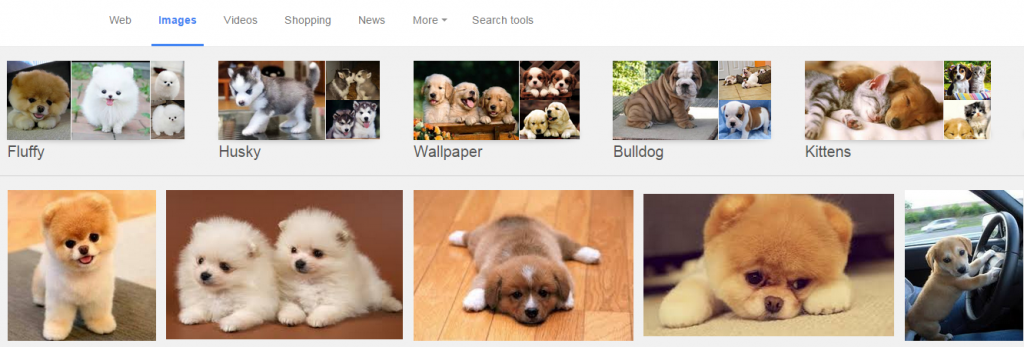 Videos
Videos
This option works just like the Images vertical. Simply click “Videos” in that top row in blue, and then enter your queryThis occurs when a user asks a search engine to perform a search and provide relevant results. The term can be used either for the string of words that made up the query or for the action of asking itself.. Clicking on the image of the video will take you to the link.
Shopping
This is where it starts to get interesting, for online retailers and shoppers alike. For just a few searches, you can already buy directly from results in this vertical. For most, however, you will see photos of the kinds of product you want, a link to the site, pricing and availability. On the left, you can get specific with factors such as price, category, brand and more. The less specific the search term, the more varied your results will be.
Additional Verticals
Google has also made it easy to search for things like news, books, and flights. You can find these verticals by clicking the down arrow in the verticals bar.
Advanced Searches and Tools
For the most serious searchers, even more options are available. When searching for images, for example, you can click “Search tools” for a dropdown that lets you narrow your results by size, color, type, etc. Our favorite way to use this tool is to search by Usage rights>Labeled for reuse. It lets us easily steer clear of copyright trouble.
You can also navigate to http://www.google.com/advanced_search to see many ways to narrow your results. In fact, we sometimes use this tool to learn how to be better searchers by filling out the form, and then checking the search bar on the results pages. For example, we chose to see only results from www.utahhumane.org in the search below. That populated in the search bar as hounds site:www.utahhumane.org. Later, since we know how Google wants us to search for information on only one site, we can quickly type that way instead of visiting the advanced search page. Other tricks are typing quotation marks to search for an exact phrase or a hyphen in front of a word to exclude any pages that contain that word. If you don’t want to read about hounds but not the song, for example, you could search “-elvis”
Conclusion
Google works better if you know how to use it. But no matter how much you learn, there’s always a new kind of result on a device you might not have tried, or the search engine itself might be trying something new. If we missed any of your favorite ways to search, let us know on Facebook or LinkedIn. And happy Surfing!